In order to receive credentials to log into the iPortal, it is necessary that prior to logging in, your legal representative signs an application form and by signing it agrees to our Terms and conditions of usage.
The signed copies should be scanned and sent to [email protected], and the original should be submitted to the Relationship Manager who is in charge of your company.
The legal representative is required to state in the application form the e-mail address of one or more administrators who will manage the company’s account on the iPortal.
How to log into the iPortal as an administrator
Google Chrome or MS Edge are required for the page to be shown correctly. Choose the option “Business” on the iPortal homepage.
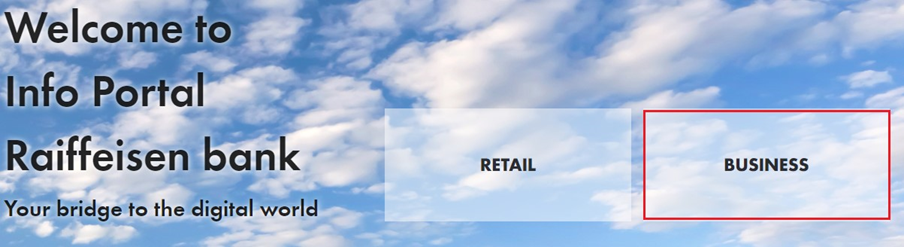
Then choose to log in via e-mail by clicking the option “Email“. After the data entry form is shown, enter the company ID number and your e-mail address given in the application form, then click “Generate code“.
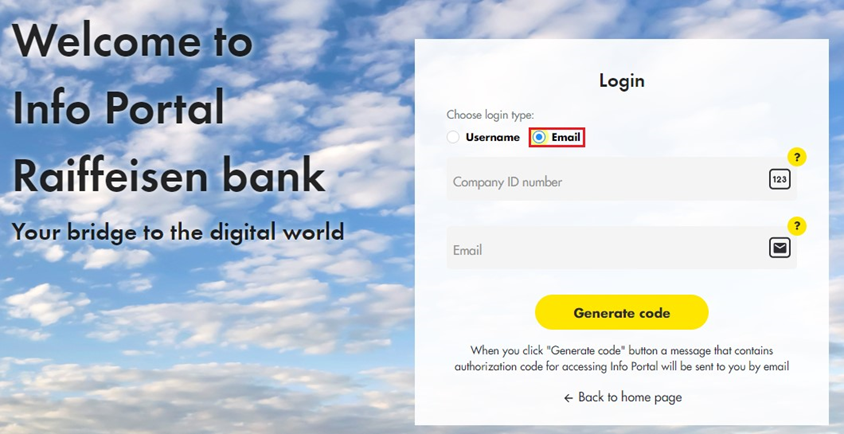
After code generation, you will receive your authorization code by e-mail in the form of a five-digit number which you need to enter in order to log in, i.e. to gain access to the Info Portal.
You can access the homepage of the iPortal by clicking the button “Portal”.
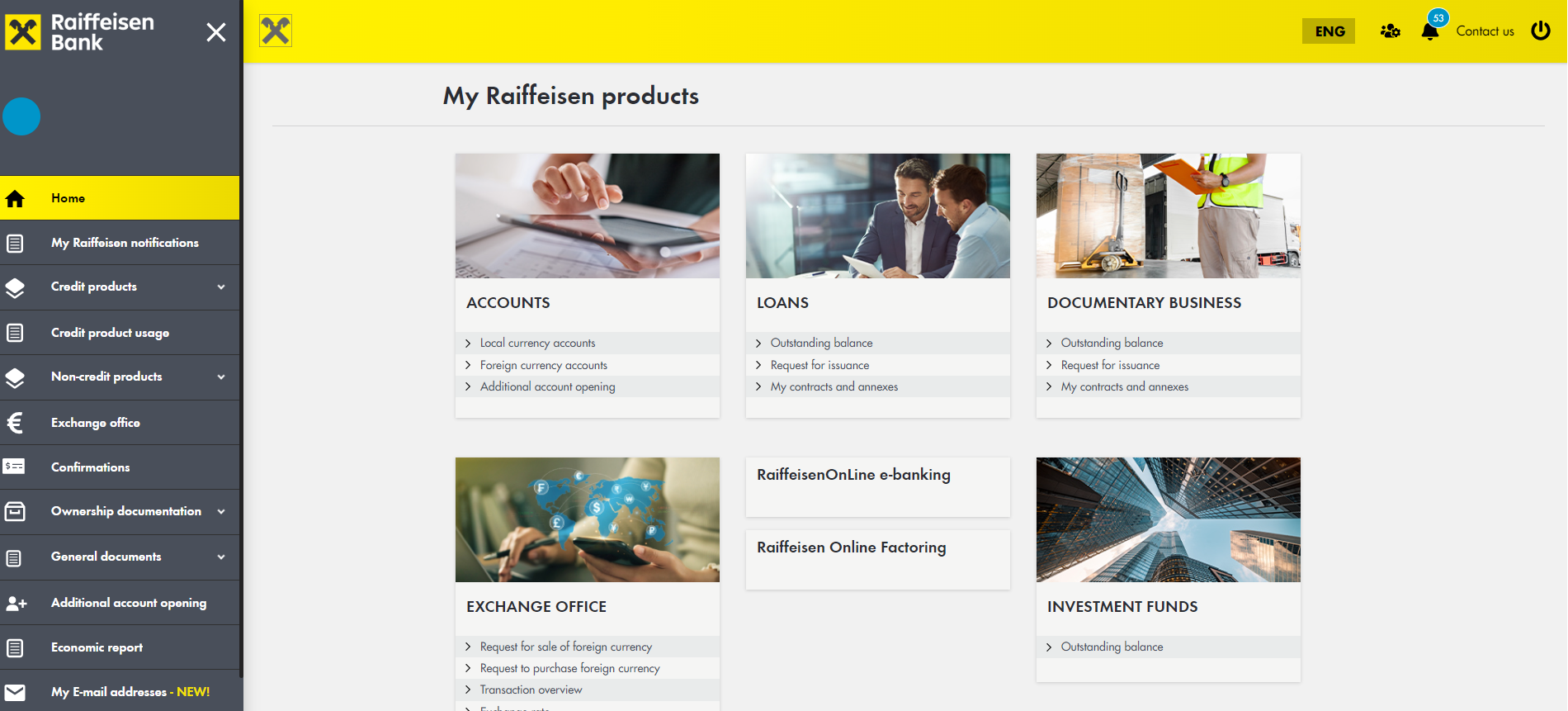
How to log in as a user
The administrator can add new users as needed.
After having received the credentials and the link for password creation from the administrator, the user clicks the button “Business“ and then the log in option by choosing the field “Username“.
The user needs to enter the company’s ID number, the username received from the administrator and the password that the user created by himself when having been assigned usage rights. After that, click “Registration“ and you will receive the authorization code by e-mail. You need to enter the code in order to gain access to the Info Portal.
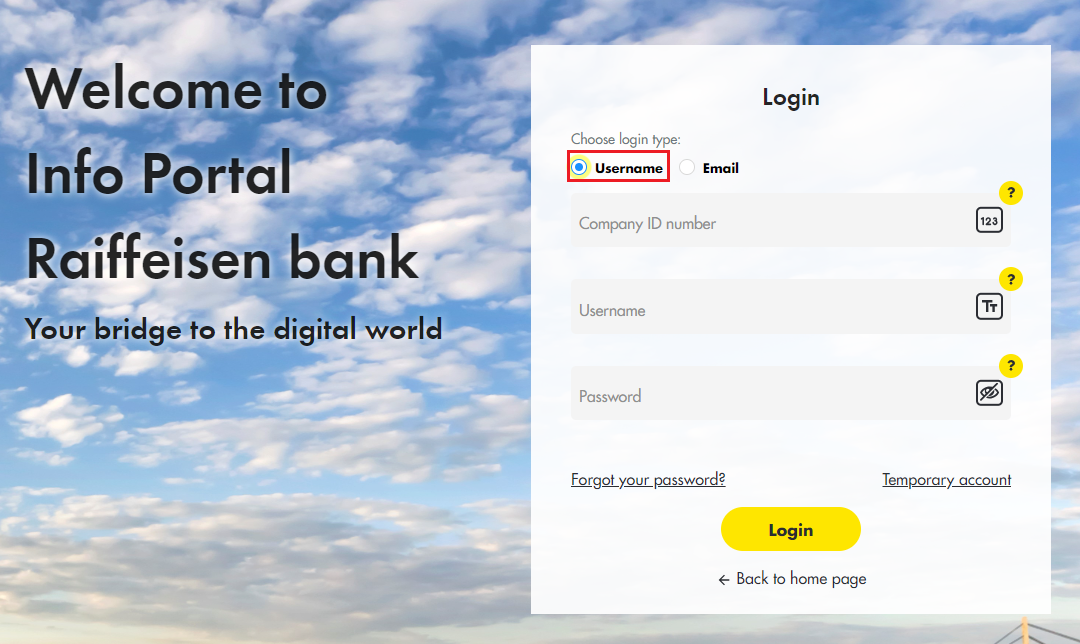
iPortal forgotten password
In case you have not created a password to log into the iPortal or in case you have forgotten it, you can very easily create it again. Click on “Forgot your password?“ in the bottom left corner of the login form.
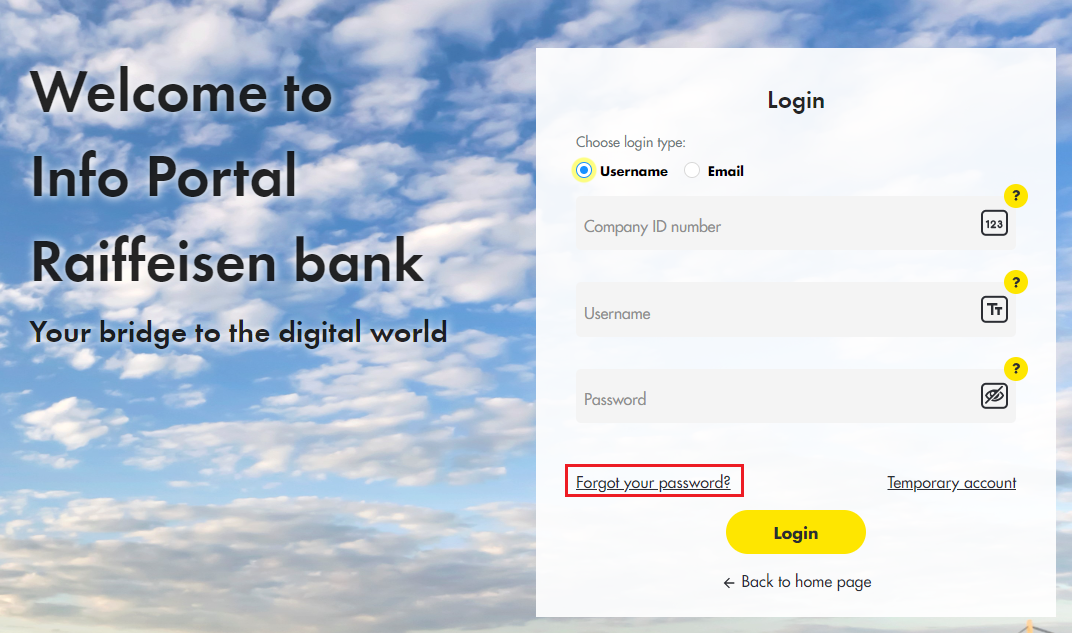
You will receive the link for creating a new password via e-mail. From the moment you receive the link, you have 24 hours to create a new password for the account created.
The password needs to contain one capital letter, one small letter, one digit and one special sign as offered (! @ # $ % ^ & + = ). The password cannot contain spaces and needs to have eight characters at least.
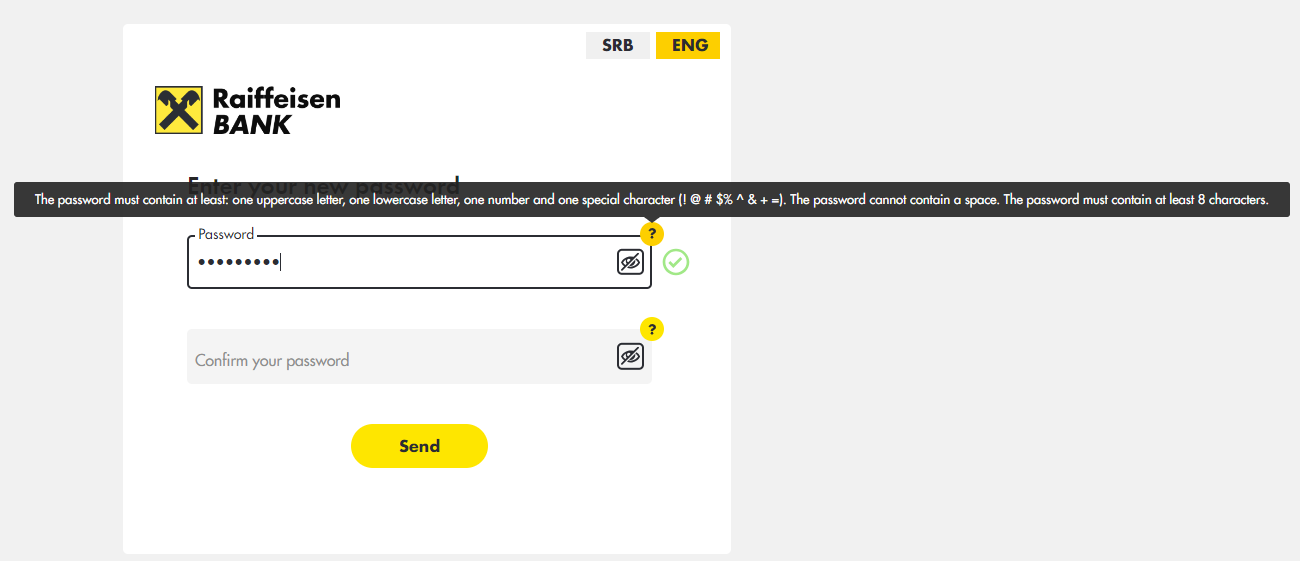
The user has access to those functionalities assigned by the administrator when creating the user account. If anything needs to be corrected, please contact the administrator.
